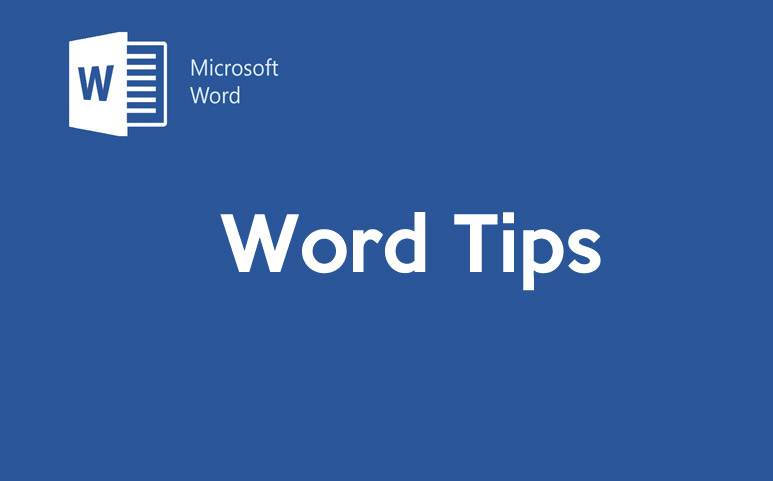Microsoft Word is one of the best that people use for the purpose of many things. From writing letters to content for a website, people use it for everything. But you need to learn to do things the right way and quickly. This is why using a few tips might come handy at times.
Contents
Highlighting a part Text
What you can do is to check a particular part of your text. You will need to use your ALT key and while keeping it pressed you will have to drag your mouse. Now there will be a box drawn which you will be able to highlight a particular box of code. This will ensure that you can check your text easily and as they will be highlighted, it will be easy to edit as well.
Use to create PDF and HTML
Designing an HTML is really difficult. If you know the codes, still you will need to use a separate coder to code your HTML. But with the Word, you can easily code it and also design it as well. You can use the shapes and the images to design your website the way you like and once you are done with the designing, you will be able to save it as an HTML file. Once done, you can now open it in the browser and edit the rest of the things as you would like it to be.
For the PDF you will have to get an external app or software which is normally not available for free. That is why, Word can be really handy. It is available for free and you can easily convert your doc file to a pdf with just simple clicks. All you need to do is, design the page you want as you want as to be PDF and then go Home and then click convert to PDF. The file will be ready and you will be able to use it like you have created it in a PDF editor. The only problem is that you won’t be able to lock it like a PDF editor, but otherwise it will work fine.
Change case
It’s the easiest of the tricks in the Word. You don’t have to do them manually. You will need to select the text you need to change and then click the button just below the font size. It will give you the option to change the lower to the upper and upper to lower and many more options that can turn out to be really useful for you.
Replacing styles and formats
This is even easier in a Word file. First press Ctrl + F button. Now go to replace. Now click on format, this will provide you an option for the different formatting and styles. Now select those formats and styles that you want to replace and replace it with the style and format you want to put in. All the texts that you will select with the particular format and style will change to your defined format and style.
So, these are just a few of the tips that can turn out to be useful and make your work a lot easier while you are working. Go through them once again and see if they can improve your skills with the Word.