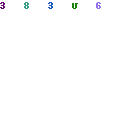This is tutorial on how to install and run exe or .msi file on your Ubuntu Desktop / Laptop.
Windows Installer Packages or files with .exe or .msi extension are intended to be installed on Windows Operating System like Windows 7 , Windows 8 , Windows 8.1 etc. or you can use Dos Box to install them.
In this tutorial , I will show you first how to download wine ( Wine Windows Program Loader ) and then how to use wine to install exe .msi file on Ubuntu Desktop.
You need to download and install Wine Windows Program Loader and Wine Compatibility Layer from Ubuntu Software Center , and then you can install Windows applications in Ubuntu.
Be warned that though not all applications work perfectly or without glitches. Some may be even unusable, while others applications work perfectly.
If you run into compatibility issues, you may wish to try the latest Wine Beta version from the ppa:ubuntu-wine/ppa software source
To see the debug output of Windows software (in case something goes wrong) run it from a terminal using wine msiexec /i file.msi or simply wine file.exe.
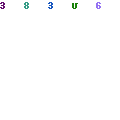
After Installing Your Wine Windows Program Loader Just Right Click on the .exe file you want to install on your Ubuntu Desktop and select “Open with Windows Wine Program Loader”.
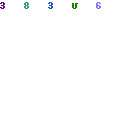
Follow the Installation process and Install your .exe file on your Ubuntu Desktop.
The File Icon will appear on the Desktop of your Ubuntu Desktop.