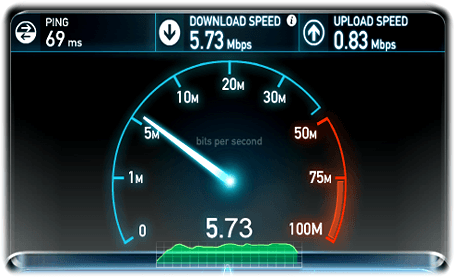Improving and increasing the throughput of your connection is possible! And without having to download an external software.
Your connection is slow, often cut and does not correspond to your expectations and especially to what your provider has promised you. You can act and we give you some tricks for it
Contents
Step 1: Test your internet speed
SpeedTest is designed to examine the actual throughput of your connection and your bandwidth.
Speedtest is a tool that reliably tests your Internet connection and allows you to view the history of your performance.
Link : SpeedTest
Step 2: Increase certainly your internet connection speed
We offer two independent tips, one by uploading an optimization program and one without downloading by just changing a Windows configuration.
Tip 1: Modify the Windows registry – no software to download
You can increase your connection speed by 20% and this without additional program. All you need to do is change the default settings that are configured in the windows registry.
By default, some Windows feature download services have privileged access to your internet connection. You can remove this limit to unleash your connection and increase your internet speed.
For Windows 7, Windows 8, and Windows 10 :
- Click Start
- Execute
- Write “gpedit.msc”

- Typing Entry:
- Then opens the Local Group Policy Editor window
- Click in the right menu: Computer Configuration / Administration / Network Models / Qos Packet Scheduler
- Double click on “Limit Reserved Bandwidth”
- Check “activated”
- Decrease the value by replacing 20% by 0% for example

- Click on OK
There you go ! In just a few clicks you have increased your internet connection by 20%!
Tip 2: Increase your internet connection speed by downloading TCP optimizer
The TCP Optimizer software optimizes the communication process between your computer and the one sending the data to you. For that TCP Optimizer ensures better delivery of data by improving the flow of information and destination address
The program will accelerate your access to the internet by modifying your registry and optimizing the TCP (Transfer Control Protocol) which is the common language of communication between two machines. It will determine the MTU (Maximum Transmission Unit) and RWIN (TCP receive Window) values that are most optimal for your bandwidth.
- Download TCP Optimizer
- Open TCP Optimizer as Administrator
- Check Optimal bottom right
- Validate by clicking on Apply Change
- Restart your computer
Link : TCP Optimizer
Conclusion
Now you know two additional tips to greatly improve your connection speed!