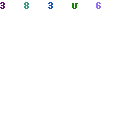Dropbox is a file hosting service provided by Dropbox Inc., located in San Francisco, California. It is designed to provide file synchronization, cloud storage, client software, and personal cloud.The file hosting app was founded in 2007 and developed by Arash Ferdowsi and Drew Houston MIT students started as a startup company and the initial funding was provided by Y Combinator a seed accelerator.
Contents
Dropbox Desktop app
The Dropbox app is available for macOS, Linux, and Windows OS (operating system). After installing on your computer, the app creates a Dropbox folder. The Dropbox folder works like any other folder, but with a few differences that include:
- The changes that you make to the Dropbox files in the folder, it will involuntarily back up to Dropbox.
- The changes that you make to the file also correspond to the Dropbox account of other individuals who shared the files.
- Also, you can get access to the folders and files that other individuals have shared with you
How to download and install Dropbox ?
Here you can find some simple steps to download the Dropbox desktop app and how to install it on Mac, Linux, or Windows Computer.
- The first step is, download the Dropbox app on your computer
- Once you install the app, it will prompt to either create a new account or sign in
- If you are connecting DB (Dropbox Business) accounts, then make sure to sign in to this DB account too.
- Once the app is installed on your PC, on your hard drive you will see a Dropbox folder. Also, you can see the icon of Dropbox on the menu bar or system tray.
How to install the Dropbox app with admin privileges:
The desktop app needs admin privileges to run on your computer with complete functionality. This facilitates a few different significant features of Dropbox that includes:
- On the context menu, right-click for taking immediate actions in Dropbox.
- Corresponding icons that show the status of the sync of folders and files.
Right to use Smart Sync
For a wide range of users, the Dropbox desktop app is installed automatically with admin privileges. But, if your admin privileges didn’t allow you install, then you can follow the below instruction to install the app.
PS: But, if you do not have admin rights on your PC, or if you are not using your work computer, then you must ask your Technical department for help.
- Using the admin privileges, install the Dropbox app
- If you have already installed Dropbox, then uninstall the app
- Download the Dropbox app
- Now, open the installer
- Do not use the command that says click Run as an Administrator or do not right-click
- If it asks for your admin username/password, enter them, if you don’t have, then contact your admin to sign in.
Some desktop app users will get access to Smart Sync. If you have the right to use this feature, then check if it is installed with admin privileges on every computer where the Smart Sync feature will be used.