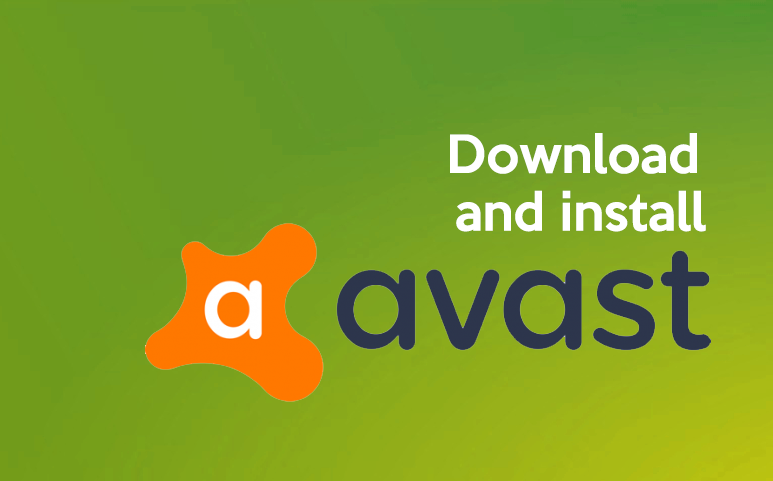Contents
What is Avast antivirus ?
Avast is an Antivirus developed for internet security, and this application is developed by Avast Software for MacOS, Microsoft Windows, iOS, and Android. This antivirus product includes custody and free versions that offers computer security, antivirus software, browser security, anti-phishing, firewall, anti-spam, and anti-spyware and several other services.
Here is how you can download and install the Avast Antivirus Program on your Mac computer or Windows, Tablet, or Android. But it is still not available for iPad or iPhone. This antivirus program is available for free for thirty days only, after that, you have to buy a subscription.
How to download Avast Antivirus Program on Desktop ?
- The first step is, go to Avast’s Website. The website will decide your computer’s OS as it opens.
- Here, press Download to download the Free Antivirus. Once you press the orange button located in the center of the page, it will shift to the download page, and here Avast will choose the right file for your computer.
- You are a Mac user then click the Free Download green button located on the top of the page.
- Wait till the antivirus program begins downloading. The setup file of Avast will download automatically on your computer in just 5-seconds on the download page.
- If you find that the program doesn’t start even after 30secs, then press the restart button and prompt it to download the page.
- Now, open the setup file of Avast. Choose Avast EXE file for Windows and then double-click it, or select DMG file for Mac. Now, you will get a setup window.
- You can find the download by default on your computer’s Downloads folder.
- Now, it will ask you to install Avast. The installing process may differ as it depends on whether you are using a Mac or Windows computer.
- If you are a Windows user, then click yes, when it prompts, then press the install button, and press continue two times after the installation is complete.
- If you are a Mac user, then double-click on the Avast Security box, and then press continue two times, and press Agree when it prompted. Now, click on ‘continue’ again and provide your admin password in the dialog box, then press “Install Software.” You have to confirm the installation process before you can complete installing Avast.
- After installing the program, now open the program. If the Avast does not open instantly after installation, click the icon twice on the Windows desktop. Also, alternatively, you can press the Start menu and type Avast into Start, and then press the Avast free antivirus app icon that you find in the Start menu.
- On a Mac computer, open a new Finder window, press Go in the menu bar at the top and then press Application in the drop-down menu. Now, click twice on the Avast app.
- Press the Status tab that is located in the upper-left corner of the Avast Window and for Mac users, press the Scan tab.
- Press Run smart Scan, the green button located in the center of the Avast window. The Avast will now prompt to start scanning your computer for viruses, malware, and other threats. For Mac users, press “Full System Scan” heading.
Once you press the run scan button, Avast program scans the entire computer, and it can take a few minutes to a few hours if possible. In case of any threats, the Avast will remove them from your computer. Once the scan is completed, it is assured that your computer is free from virus.