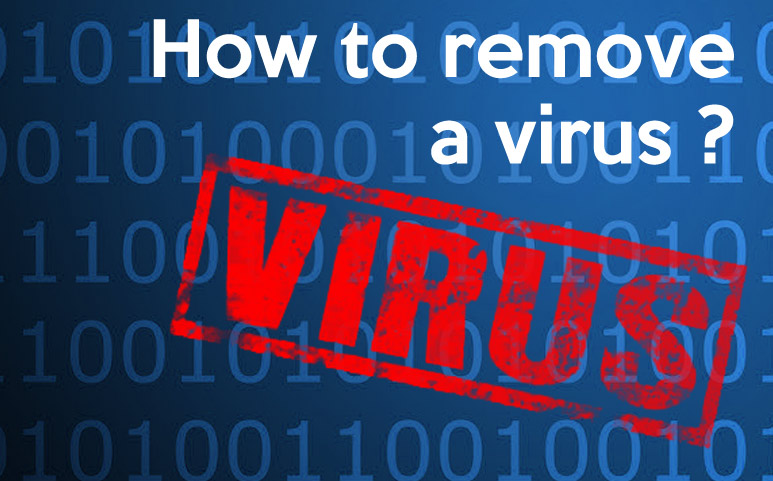Each time you connect to the internet you take the risk that a virus penetrates your computer. Your personal information can be retrieved and sold to hackers, your searches are stored, you are polluted by pop-up ads and your computer becomes slower.
Here are effective tips to protect yourself from these annoyances that pollute your computer:
Contents
The main types of malicious software
There are many types of malware, here is a list of the main categories:
Trojan and Backdoor
Their goal is to take control of your computer remotely by posing as a harmless file, via your downloads.
Spyware
It is a software that installs on your PC to retrieve personal information on your computer in order to transfer them. Spyware is divided into two main categories: AdWares and Keyloggers
Virus
This software reproduces on your computer and spreads to other files and programs on your computer.
Downloaders
Once installed on your computer this small program to look harmless will then download another much more aggressive virus.
Rogue
This program is a fake antivirus that offers you to clean your computer by making you download other programs that are other more malicious antiviruses.
The Wabbit
This virus does not infect your files, but it duplicates indefinitely on your computer to occupy all available space.
The Rookit
This software obtains the root privileges on a station, leaves a backdoor and erases its traces by deleting the log files
Techniques for removing viruses from your computer
Technique 1: No download required – Restore your system in Command Prompt
This restoration will restore the previous image of your system before it is infected by any virus. It removes the upstream changes to your computer, changes to updates or downloads, and thus removes any viruses that slow down or infect your PC.
- Step 1: Start your computer in administrator mode
- Step 2: Open a command prompt window by clicking: Start / Run / Write “cmd”
- Step 3: Enter into the command prompt:
- Cd% windir%
- Cd system32
- Cd restore
- Rstrui.exe

- Step 4: Select a date prior to the arrival of the virus.

Technique 2: Paid software to download
Buying paid software is faster and less restrictive than using several free software (see technique 3 for a free solution)
- IObit Malware Fighter 5 PRO
We recommend this software because it allows to remove over 200 million threats with anti-malware & anti-virus engines, anti-ransomware engine to protect your files, up to 130% faster scan to save your time, clear tracking data to secure online privacy, protect camera from unauthorized access.
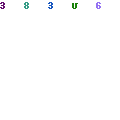
Link : IObit Malware Fighter 5 PRO
You can first download the trial version then, if you are convinced, buy the paid version, you just have to scan your computer and you’re done, no malware will survive !
Technique 3: Kit of software to download to clean your microcomputer
These software downloads are free and effective, they are complementary, to extend the scope of the cleaning you must download all three.
The scan time for virus detection may take be long, sometimes plan to let it run all night.
- AdWCleaner: removal of unwanted software Adware, hijacker
Download the software, open it, click on the scanner button and click on deleting the detected viruses
Link : AdWCleaner
- Combofix: Eliminates Trojans, Backdoor and rootkits
Download the software, open it, a blue page will open and the software will automatically probe your computer to find possible infections.
Link : ComboFix
- RogueKiller: eliminates Rogues
Download the software, open it, launch the pre scan, click on scan to access the delete button, then click on delete
Link : RogueKiller
Technique 4: Burn CD Live Kaspersky Rescue Disk
Burn this CD with an ISO image to remove the toughest viruses and hard to remove.
Link : Kaspersky Rescue Disk 10
- Step 1: Download ISO image Live CD Kaspersky Rescue disk
- Step 2: Burn the ISO image to a CD
- Step 3: Insert the CD and boot your computer (boots up without loading Windows, Live CD Kaspersky Rescue disk is another operating system)
- Step 4: Select your language and click Enter
- Step 5: Select “Kaspersky Rescue disk graphic mode” and click Enter
- Step 6: At the end of the loading, open the analysis of the objects, select the discs to be cleaned and click on Analysis for disinfection
Conclusion
Your computer may end up infected with simple downloads or opening files. Do not download programs you do not know and do not open recipient files you do not know..