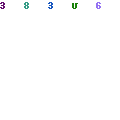If you forgot your Windows 10 password, then don’t worry, you are not alone, there are several users who forget their password of their Windows 10.
However, it is little complicated, but still, you can reset your password for your Windows 10. It gets frustrating when you cannot get access to your computer especially when it is urgent. Fortunately, there are several helpful ways to recover your forgotten password for your Windows 10. Here you can find some of the methods that can help you retrieve your password or reset the password for Windows 10.
Contents
Use Password Reset Disk Windows 10:
If you have created password reset disk for Window 10 proactively, then you can just use this feature to retrieve your password. The reset disk allows you to reset the forgotten password for Windows 10, just follow these simple steps:
When you try to login to your computer but forgot the password, then press ‘Reset Password’ when you get a message saying the incorrect password.
Reset Windows 10 MAO (Microsoft Account Online):
Currently, many people are using Microsoft account to sign in into windows. If you forgot your Window 10 password, you can simply reset it online by following simple steps. At account.live.com, you can reset the password from any browser or any device or computer.
In the Microsoft account field, type the account and then provide the verification code. Press ‘next’ to continue, then you see the screen. Select one method to reset Microsoft account password online, and follow the step-by-step instructions.
Bypass Password Windows 10 with password key:
The Password Key Windows offers several benefits when you are trying it. It helps you find lost or forgotten user password for Windows 10. You don’t need any advanced process. You just need to follow simple steps to bypass Windows 10 password.
Step 1: The first step is, download WPK (Windows Password Key), and install and start it on another personal computer. You can use two methods to burn a password reset disk. Quick Recovery is the default, and you just need to insert a USB flash drive into it. Press ‘Burn.’ You can as well choose ‘Advanced Recovery,’ alternatively, and select your windows media, version, and press “Burn.”
Step 2: Insert the latest USB drive to the protected Windows 10 computer. Use the BIOS set up to set USB drives as the initial boot device. The computer will reboot.
Step 3: Once the Windows password key loads, then resent your Windows 10 password by following the simple instructions.
Access your PC without Password and Reinstall Your Windows 10:
Reinstallation of Windows 10 is the blunt way for the lost password for Windows problem. You should choose this as a last option if you do not get help from other options. You don’t want to reinstall Windows 10 as it will remove everything stored on the hard drive. Also, it is a time-consuming process and also very complicated.
Use Windows Password Key:
It looks absurd, but sometimes it truly works, guessing the forgotten password for your Window 10. You can try to remember the password through these related things, like:
- Your friend’s name, or your name, or your family member’s name.
- Birthdays
- Pet information
- Important numbers
- Office and home address