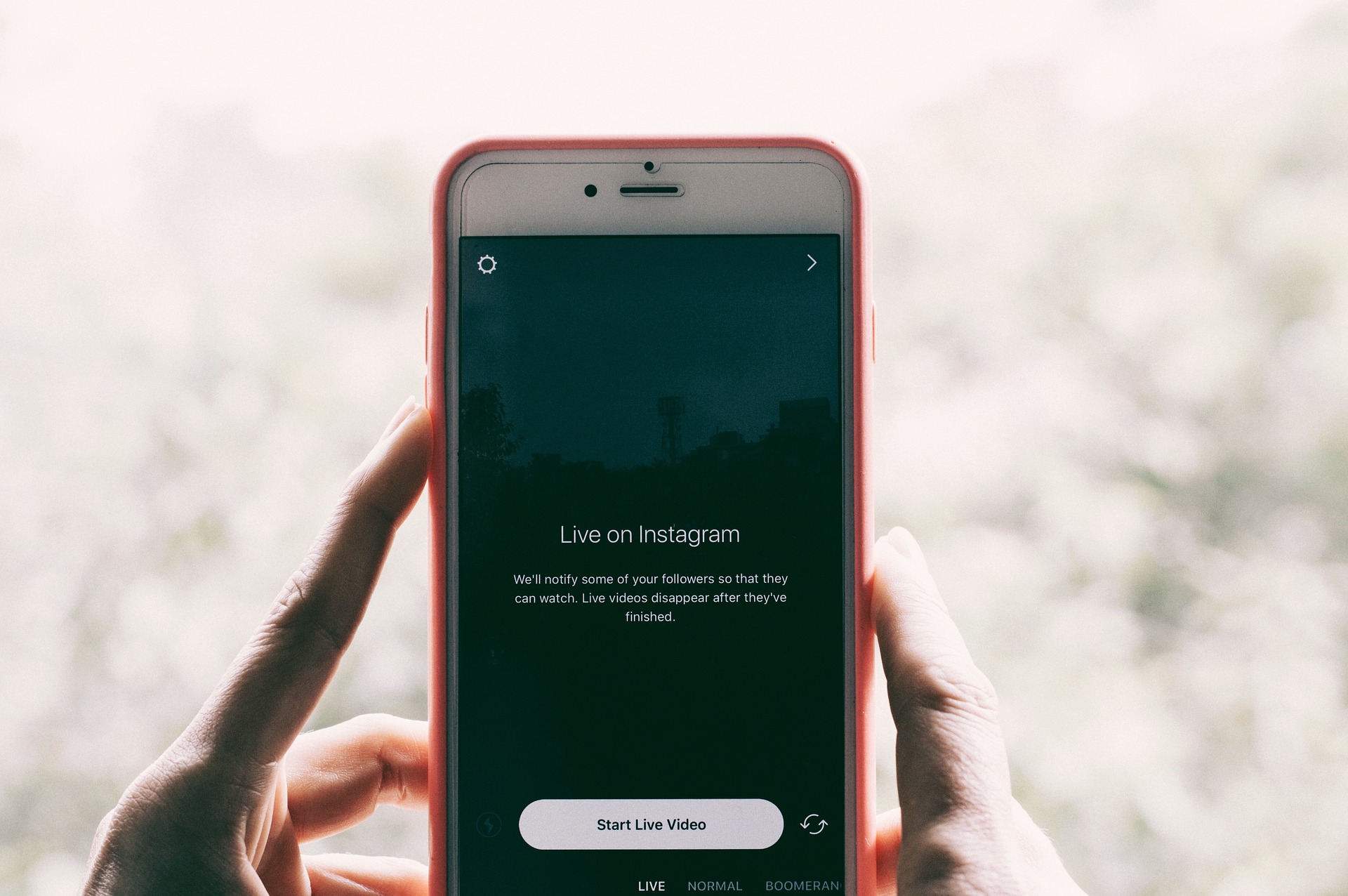Contents
How to View Instagram Live Videos?
When Instagram introduced the stories feature, it was a huge success, boosting the photo-sharing app to more than 100 million daily active users.
However, prominent social networks such as Facebook and YouTube quickly adopted the live video trend, and Instagram was forced to follow suit.
Instagram debuted the live video function in December 2016 and it has since helped the site solidify its place as one of the most popular social networking applications.
From individual users to companies, a huge number of individuals are already using Instagram’s live video function.
Apart from the fun and filters, live video on Instagram is a critical marketing tool for companies.
According to Tubular Insights data, individuals spend nearly eight times as much time viewing live videos as they do watching VOD or video-on-demand.
Additionally, according to a LiveStream poll, 80% of respondents stated that they would rather watch live video from a business than read a blog.
Furthermore, 82% of respondents favored watching live videos over social media updates.
These statistics demonstrate the critical nature of Instagram’s live video function and how companies can leverage it to their advantage.
However, if you are new to Instagram live broadcasts, the process may look complicated.
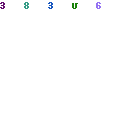
What is Instagram Live?
As with Facebook and YouTube live videos, Instagram Live enables you to make live videos.
However, rather than being a straightforward video, it can be utilized in a variety of ways by companies to increase Instagram comments, followers, and likes.
For example, users may engage with and ask questions of the hosts via comments. Additionally, other people can be invited to the live stream, and facial filters can be utilized.
In general, companies may use the live video function creatively to maintain their uniqueness and attract a larger audience.
After the live broadcast concludes, hosts are able to post the film on their Instagram Stories, where it may be seen for up to 24 hours before disappearing.
How to Watch and Re-Watch Instagram Live Videos?
Instagram Live videos may be seen directly on the Instagram mobile app, not on the Instagram desktop website.
At the moment, the only method to view the video is when the host broadcasts it.
If you follow someone on Instagram and they are currently streaming a live video, their display picture will appear above your Instagram feed.
Additionally, it will be surrounded by a vibrant ring and the word “Live” will be printed beneath it.
When they are live, simply tap their profile image to join their live stream.
If the host chooses to share it in their Instagram Stories, it will be available for 24 hours after it is uploaded.
If the video is not included in the Story, viewers will be unable to view it after the live broadcast concludes.
Additionally, if you are the host, you may use Direct to share the live broadcast with your friends and followers.
To do so, while streaming, press the Direct icon at the bottom of the screen, and the video will be transmitted to the specified recipient.
They may, however, view the video only if they are online during the live stream.
Once the stream is terminated, they will only receive a notification indicating that the broadcast has concluded.
How to Watch People You Don’t Follow’s Instagram Live Video?
Apart from watching live videos from users you follow, you may also see live videos from users you do not follow.
Their profile, however, should not be turned to private.
Simply search for their Instagram username and navigate to their page.
If they are streaming, the term “Live” will appear beneath their display image.
You may join their live broadcast by tapping their image.
While watching the live video, you may also like and comment on it, which will be visible to others watching the broadcast.
How to Watch Instagram Live Videos on Computer?
While there is currently no direct means to view Instagram Live videos on the web, there is a Google Chrome Plugin available.
If the host of the live video has included it in their Instagram Story,, search for Chrome IG Story on the Chrome Web Store.
Simply download and activate this free Chrome extension before to entering into your Instagram account on a desktop computer.
You may now see live videos in the Stories section, just as you do on the Instagram mobile app.
IG Watch Live
Instagram is one of the most user-friendly social media networks available today.
On a regular basis, new features are launched to assist companies in gaining more followers and expanding their reach.
If you’re presently developing an Instagram marketing plan, incorporate live videos into it to ensure outstanding results.
Bear in mind that consumers prefer live videos over social media postings and on-demand films, and when used properly, this Instagram feature may help you elevate your business.
Additionally, you may observe how other successful businesses utilize the feature and draw inspiration from them.
However, rather of merely replicating their method, utilize your imagination to provide something unique and engaging to your audience to get the greatest results.
How to Go Live on Instagram: A Step-by-Step Guide
Feed, stories, highlights, IGTV, and live video — Instagram undoubtedly has a slew of tricks in its sleeve to assist you in growing your number of followers.
If you’re interested in going live on Instagram but aren’t sure where to begin, fear not; this piece is for you. Here are thorough step-by-step instructions on how to launch a live Instagram video in order to interact with your audience and get those desired Instagram views, likes, and comments.
Instagram launched the live function in 2016. Instagram live videos are a cross between Snapchat and Periscope. This function enables you to communicate with your Instagram followers in real time.
Before you begin, ensure that your Instagram app is up to date, so that you can take use of all of the features.
Now that you’re all prepared, let’s get started.
How to Start an Insta Live Video?
Launching a live video is comparable to launching a “Stories” feature. To access the camera, either click on the camera icon in the top left corner of the app or swipe right from any location inside the app. This opens the camera tab labeled “Stories.”
At the bottom of the screen, you’ll notice various options, including type, live, regular, boomerang, superzoom, focus, rewind, and hands-free. To enter live-stream mode, tap on the “live” option.
How are your Followers Going to Know You’re Streaming Live?
When someone is broadcasting live video, a tiny “Live” logo appears beneath their profile photo in the “Stories” page. By clicking on the bubble, anybody may begin watching your live video.
Additionally, Instagram notifies a select number of your followers when you go live.
Getting your Video Configurations Right before Going Live
When you select the Instagram live option on your Stories camera page, your face may appear on the screen. Avoid panic — you are still alive!
The following are some camera options to help you choose the best lighting and other settings for your live video:
Toggle between front and rear cameras — Tap the two arrows symbol to move between your front and rear cameras.
Options – Tap the gear icon in the upper right corner of the screen to modify settings such as hiding the story from certain individuals, limiting who may respond to your video via direct messaging, allowing video sharing, and posting the story on Facebook. Bear in mind that whatever settings you choose for your Story will apply to your live video as well. If you need to make any changes to your settings before going live, this is the location to do it.
Filters — You may apply a number of filters to your live stream.
When you’re ready, press on the bottom-right “Start Live Video” button. Once your wifi/data connection is strong, Instagram verifies your connection and rolls the live video.
Congratulations – you’re now live, and your video will display on your followers’ stories page, along with a “Live” label beneath your bubble.
How do you Know who’s Watching your Live Stream?
When viewers begin watching your live stream, you receive the following notifications:
Count of Viewers — This is shown in the top right corner of the screen. It indicates how many people are presently watching your live broadcast.
Comments — Your viewers may leave real-time comments on your films, which scroll to the bottom of the screen.
Likes — When viewers are seeing a live video, they may quickly like it by clicking on the heart icon in the bottom right corner of the screen. When viewers click on it, a real-time heart animation plays on your video.
Bear in mind that the comments and likes are visible to not only you, but to all viewers of your film.
How Do You Engage Your Audience Through Live Video?
Apart from communicating directly with your Instagram followers, you may also leave comments on their videos. Additionally, a remark may be pinned to your screen. When you pin a remark, it remains visible to everyone on your screen. This is an excellent alternative if you’re marketing a product or addressing a certain subject.
To pin a remark, you must first write it in the “comments area” at the bottom and submit it. Once complete, touch your remark to bring up a pop-up menu with the option “Pin comment.”
You can disable commenting on your video if you don’t want any of your followers to do so. To disable commenting, click the three vertical dots in the comments area and then touch “Turn off commenting.” Additionally, this is where you may decline invitations from your audience to join you live.
Click End when Done
Instagram allows for up to an hour-long live broadcast. Once you’ve spoken your final goodbyes to your viewers, hit the “End” button in the upper right corner of the screen. Once completed, you have two choices.
To save the movie to your camera roll, tap “Save” or to share it on your Instagram stories, tap “Share.” After being shared on stories, your video will remain there for 24 hours.
Several Additional Considerations Before You Begin Live Broadcasting on Instagram
If your profile is set to “public,” any Instagram user, not just your followers, can view your video.
Instagram’s Explorer tab showcases popular live videos.
The amount of data utilized is proportional to the duration of your live video.
After the live video concludes, your followers will be unable to view it until you replay (share) it on your Instagram story.
Instagram live is not working – How to fix it?
Instagram has released a new feature designed to improve your overall experience with the app. Instagram live is the newest tool for individuals who are camera-savvy. This implies that you may now connect with your friends not just by sharing your content, but also through the live option.
The live option enables you to broadcast your video or go live streaming and interact with other internet users. Your followers may view you in real time and connect with you.
However, if you are not live, people will be unable to see you, and your live video will be unavailable afterwards due to the lack of replays.
If you choose not to share your tales publicly, you can send a direct message to people closest to you. They can view the message twice before it vanishes.
While the Instagram live function is certainly intriguing, what if you are unable to view your closest friend’s live stream? This may occur if your Instagram live is not operating properly. You’ll become enraged and irritated.
You certainly do not want it to happen, yet a large number of consumers are experiencing this issue. No user wants to miss out on live streaming.
The coolest features of Instagram live
The second alternative
This is Instagram’s second video option. Users can share their tales and films on their homepage for the next 24 hours or go live. To access it, navigate to your home page and swipe to the right.
It vanishes
Instagram combines the advantages of snapchat and periscope. The second time a buddy sees one of your live videos, it vanishes. As a result, people cannot visit it again because it is live.
Comments and likes
Your fans may interact with the live video in the same way they do with your postings. Thus, you can monitor the comments made by your friends and followers in real time.
Amusing characteristic
The intriguing truth is that you may draw your own winnings during live streaming. Additionally, you may increase the interactivity of your video by using emoticons.
Therefore, whether you have a pimple or wish to appear amusing, simply doodle anything on the screen or use emoji to convey your feeling.
Exclusive or public
The live function on Instagram is accessible in two modes: public and private. Send your live videos to a select group of people or the entire globe. And, maybe most importantly, this is a fully free feature.
Make it public or private so that only certain viewers may view it. It’s enjoyable to utilize Instagram’s live feature; go ahead and give it a try right now!
However, owing to technical difficulties, a small number of customers report that their live function is not working. That is a frustrating state to be in when you are unable to utilize it, much more so when you are required to go live for some crucial reason.
There is no reason to be upset; every problem has a solution. Continue reading to learn how to correct it.
How to fix Instagram issue?
Perhaps the live option was disabled in your account. Instagram may have experienced technical difficulties. If such is the case, there is little you can do but wait for the problem to be resolved.
However, if the issue is on your end, such as if you are still using an older version of the program, you should upgrade it. It is suggested to check for updates to ensure that your Instagram continues to function properly.
If, however, your difficulty persists, the following recommendations may assist you in reactivating the live option.
Restart the app- Always restart the app if you are experiencing difficulties with Instagram. After powering on the device, turn it off to ensure that Instagram is closed and log in with a new username and password.
Check for updates- Instagram issued updates for each device, and when you upgrade, the previously unavailable choices become available. Therefore, search for the most recent version of Instagram in a shop.
Access to a different device—many people have several accounts. If you have several accounts, check in to one of them to see whether the live option works or not. Perhaps the problem is with your account, not your device.
Reinstall- another frequently used method is to reinstall. You must uninstall and reinstall the program on your mobile device. Visit a store to obtain the latest Instagram app for your device.
All of these remedies will resolve the issue, and you will be able to access the live options once more.
If none of these work, you are left with the option of contacting the help desk. I wish you luck in resolving the Instagram live issue and going live again.