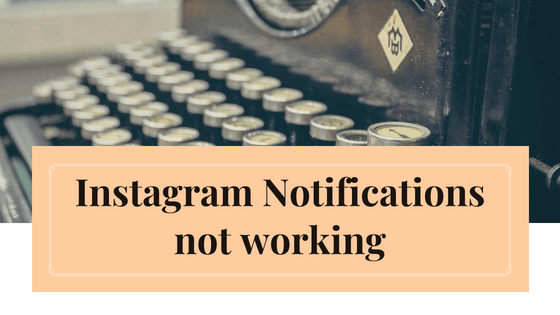Instagram has become one of the most popular social media platforms today, with over a billion users worldwide. It’s a great way to stay connected with friends, family, and the world, sharing your photos, videos, and stories. However, if your Instagram notifications aren’t working correctly, you can miss out on important updates and interactions. The good news is that there are several solutions to fix Instagram notification issues. In this post, we’ve outlined ten potential solutions that you can try to get your Instagram notifications back up and running. From checking your notification settings and clearing app cache to contacting Instagram support, these solutions can help you troubleshoot the issue and ensure that you don’t miss out on any crucial updates from Instagram. So, let’s dive in and explore these solutions in more detail!
Contents
Check Notification Settings: Ensure Notifications Are Turned On for Instagram
The first step to troubleshooting notification issues on Instagram is to check your notification settings. Make sure that notifications are turned on for the app on your device settings. On an iPhone, you can do this by navigating to Settings > Notifications > Instagram, and on an Android phone, go to Settings > Apps & notifications > Instagram > App notifications. Ensure that the “Allow Notifications” option is turned on.
Clear App Cache: Remove Outdated Data That Interferes With Notifications
If your notification settings are correct, but you’re still not receiving notifications, the next step is to clear the app cache. Over time, the cache can become cluttered with outdated data that can interfere with notifications. To clear the cache on an iPhone, go to Settings > General > iPhone Storage > Instagram > Offload App. On an Android phone, go to Settings > Apps > Instagram > Storage > Clear Cache.
Instagram has become one of the most popular social media platforms today, with over a billion users worldwide. It’s a great way to stay connected with friends, family, and the world, sharing your photos, videos, and stories. However, if your Instagram notifications aren’t working correctly, you can miss out on important updates and interactions. The good news is that there are several solutions to fix Instagram notification issues. In this post, we’ve outlined ten potential solutions that you can try to get your Instagram notifications back up and running. From checking your notification settings and clearing app cache to contacting Instagram support, these solutions can help you troubleshoot the issue and ensure that you don’t miss out on any crucial updates from Instagram. So, let’s dive in and explore these solutions in more detail!
Update the App: Ensure You Have the Latest Version of Instagram Installed
Instagram frequently releases updates to fix bugs and improve performance, so make sure you have the latest version of the app installed. Check the App Store on an iPhone or Google Play Store on an Android phone for updates. If an update is available, download and install it to see if it fixes the notification issue.
Restart Your Device: A Simple Restart Can Help Fix Notification Issues
Sometimes, a simple restart can help fix notification issues. Try restarting your device and see if that helps. This can help clear any temporary issues that may be interfering with notifications.
Reinstall the App: Remove Data or Settings That Could Be Interfering With Notifications
If clearing the cache and updating the app do not work, try uninstalling and reinstalling the Instagram app on your device. This will remove any data or settings that could be interfering with notifications and give you a fresh start with the app. To uninstall the app, go to your device’s app settings and select Instagram, then choose “Uninstall.” After that, reinstall the app from the App Store on an iPhone or Google Play Store on an Android phone.
Check Your Internet Connection: Ensure Stable and Reliable Network Connection
Poor internet connectivity can also cause Instagram notifications to stop working. Ensure that your device is connected to a stable and reliable network. If you are on cellular data, check if you have enough data remaining for the day. You can also try switching to a different network, such as Wi-Fi, to see if that fixes the problem.
Disable Battery Saver Mode: Allow Notifications to Come Through
Battery saver mode can limit notifications to save battery life. Disable battery saver mode or add Instagram to the allowed apps list to ensure that notifications are not blocked. On an iPhone, you can disable battery saver mode by going to Settings > Battery > Battery Saver, and on an Android phone, go to Settings > Battery > Battery saver.
Disable “Do Not Disturb” Mode: Allow Notifications to Come Through
If you have “Do Not Disturb” mode enabled, it can block all notifications, including those from Instagram. Disable this mode to ensure that notifications are not blocked. On an iPhone, you can do this by going to Settings > Do Not Disturb, and on an Android phone, go to Settings > Sound & vibration > Do Not Disturb.
Turn off “Silent Mode”: Ensure Your Device Is Not Muted
Make sure that “Silent Mode” is turned off on your device. This mode can also block notifications, and you may not even realize it’s enabled. Check your device’s settings to ensure that the device is not muted and that notifications can come through.
Contact Instagram Support: Get Help From the Instagram Team
If none of the above solutions work, it may be time to contact Instagram support for help. You can submit a help request through the app or visit the Instagram Help Center on their website. Provide as much detail as possible about the notification issue you’re experiencing, including any error messages or screenshots. The Instagram support team will work to help you find a solution.
In conclusion, Instagram is a powerful platform that has connected people from all over the world. However, if the notifications are not working correctly, the entire experience can become frustrating and even discouraging. The good news is that there are various solutions to troubleshoot the issue and restore your Instagram notifications to their proper functionality.
The first thing to check is your notification settings. Ensure that your app is configured to allow push notifications and that notifications for Instagram are turned on. If you’ve muted notifications for Instagram, unmute them and check if the problem persists. You can also try to toggle notification settings to see if that triggers notifications to start working again.
The next step is to clear the Instagram app’s cache and data. Doing this can remove any temporary files or data that might be interfering with the app’s notifications, which can help restore the notification functionality. Additionally, check if there are any updates available for the Instagram app and make sure to install them.
If none of the above solutions work, you can try force-stopping the app and restarting your device. This can help clear out any lingering issues that might be preventing the notifications from working properly. Similarly, if you’re using Instagram on multiple devices, ensure that you’re logged into the same account and that notifications are enabled on all of them.
Another potential solution is to uninstall and reinstall the Instagram app. This can help restore the app to its default settings and remove any corrupted files that might be interfering with the notifications. However, make sure to backup any important data before uninstalling the app.
You can also try disabling battery optimization for the Instagram app. Sometimes, the battery optimization settings can interfere with push notifications, and disabling it can help resolve the issue.
If you’re still experiencing issues with Instagram notifications not working, you can try resetting your device’s network settings. This can help resolve any network-related issues that might be preventing the notifications from coming through.
Alternatively, if you’re using a third-party app to access Instagram, make sure that it’s compatible with the latest version of Instagram. Some third-party apps can cause conflicts with the Instagram app, which can result in notifications not working.
If none of the above solutions work, it might be time to contact Instagram support. You can submit a help request through the app or visit the Instagram Help Center on their website. Provide as much detail as possible about the notification issue you’re experiencing, including any error messages or screenshots. The Instagram support team will work to help you find a solution.
In summary, there are various solutions to fix Instagram notifications not working. From checking notification settings and clearing app cache to reinstalling the app and contacting Instagram support, these solutions can help you troubleshoot the issue and ensure that you don’t miss out on important updates and interactions on the app. With patience and persistence, you should be able to get your Instagram notifications back up and running in no time.